On Mormon Mommy Blogs they have a great tutorial on how to enable your blog email.
In case you were wondering, thats usually how I respond back to the comments you give me. I really am reading them all and I'd love to say hello back.
Google Reader:
Recently I had a friend ask me what Google Reader was. I googled tutorials but after a few minutes of searching I couldn't find anything I thought was the way I wanted to say it so I figured I'd better do it my way instead.
So in my own words here is my very own Google Reader Tutorial: (You can click on the pictures to make them bigger if you need to.)
A quick look at what it is: You can get to this screen by logging into your igoogle account and clicking on 'Reader' (it may be under "more" in the top left of your screen). You have one right? If not lets chat. Yours will be empty obviously but keep going and I'll tell ya how to fill it up.
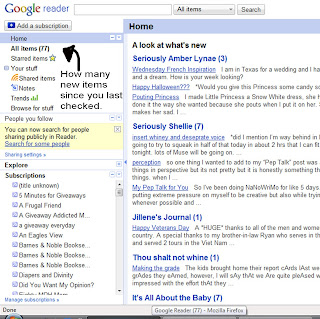 You can add all the blogs you follow or even add blogs you'd like to subscribe to. It keeps them all in one place so instead of hopping from blog to blog to see if anyone has updated you simply log in and see that X amount of blogs have new posts.
You can add all the blogs you follow or even add blogs you'd like to subscribe to. It keeps them all in one place so instead of hopping from blog to blog to see if anyone has updated you simply log in and see that X amount of blogs have new posts.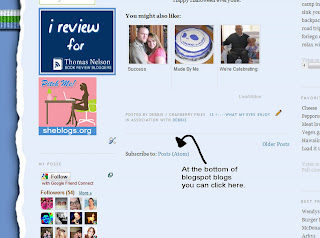
If you want to follow a blogspot blog (like mine) simply scroll to the bottom of the posts (not necessarily the entire page) and you'll find something like the example pictured above.
 Or you can do this option which will work for almost any website that is updatedable (I dont think thats a word but stay with me) I believe. If there is no RSS or little orange icon where you see it pictured above, then that website probably doesnt have a reader ability.
Or you can do this option which will work for almost any website that is updatedable (I dont think thats a word but stay with me) I believe. If there is no RSS or little orange icon where you see it pictured above, then that website probably doesnt have a reader ability.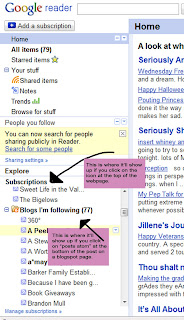
Here is where you'll see the difference of what you chose to do (the link at the bottom or the orange button). For me it doesnt really matter because they're all over there together. For some people they're a lot more organized and know it better than I and can put them into files, catagories and the likes.
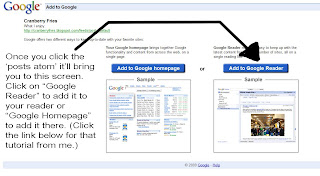
Sorry to step back. If you chose to go to the bottom of a blogspot page and clicked on "Posts Atom" it'll take you to a screen like this. To get it into your Reader than click Reader. To get it onto your Google Homepage click that (I thought I had a post about that but I can't find it at all. If you're interested in that option I can help with that too.)
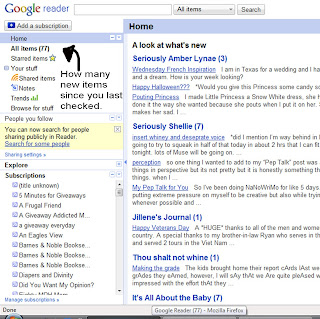 So once you fill up reader it'll look a little something like this. As those pages get updated you can easily see what websites have new info on them.
So once you fill up reader it'll look a little something like this. As those pages get updated you can easily see what websites have new info on them.THEN simply click on the main title of the blog in blue to link to their webpage or the title of the post to link directly to that post in a new tab or new window.
I really avoided Google Reader for a long time because I had my blogs set up on my iGoogle homepage, but I gotta tell ya, this is SOO much nicer, quicker and easier.
Do you have questions? I might have answers, and if not perhaps my other readers will, or I can go search for ya. For this post if you ask a question I'll answer in comments instead of emailing you back in case someone else is wondering it also.

5 comments:
Great tutorial, Debbie. I'm always amazed that there are people who still don't know what the Reader is.
Awesome! The first google reader tutorial EVER! How can people NOT use google reader. Makes like SOOOO much easier, eh?
Great tutorial!
I couldn't survive w/out my Reader. End of story!
awesome got to see my blog in your screen shot.
but not so awesome to see that my "perception" post that my husband told me to delete because it was the worse thing ever!!! doesn't delete itself from everyone's readers!
:)
thanks for following my blog i love following yours!
Post a Comment